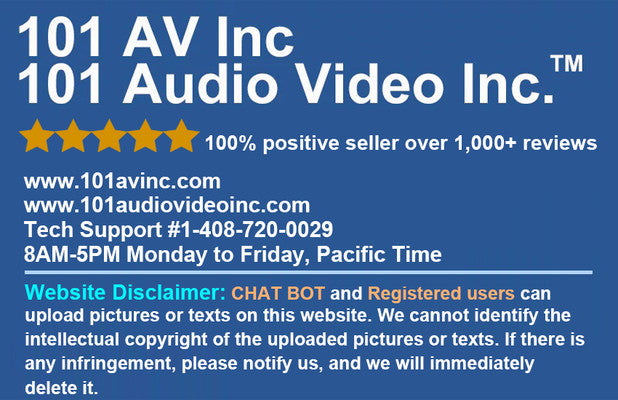Q&A for IP Camera
How to configure port forwarding for IPC?
IPC port mapping
Currently most 101AV IPCs map 3 ports out:
80(HTTP port), 8000 (control information), 554 (RTSP port)。
Note: 80, 8000, 554 can be modified in the web configuration.
How to change LiveTracker Video Standard between 50Hz and 60Hz?
101AV LiveTracker2 supports refreshrate of both 50Hz and 60Hz.Please see the following instruction to change between 50/60Hz.
Test Environment
Camera Model: LiveTracker 2
Camera Firmware: V5.3.0 build 160809
- Find the remote come with the LiveTracker2
- Press the Menu button in Green to access the MenuNote: the IR receiver is at the front of LiveTracker2
- Navigate to Video Settings with arrow key on the remote, then press OK on the remote
- Change Local HD Output Ctrl to Software
- Press Iris+ on the remote to comfirm
Note: If you want to enable third-stream on this device, Please set LocalHD Output Ctrl to Software and Local HD Output to OFFThird-Stream on this device currently supports1920*1080 P30 output.You will find Third-Stream appear in the web interface after the configuration.
- Login from Web interface
- Click on Configuration on the top
- Click on Advanced Configuration, then click Image, and thenchange Video Standard to 60Hz.
Alternative Solution:
You can change the DIP switch on the bottom of the device and switch between 50/60Hz.
It is recommended to use the software setting.
How to find IP address of 101AV IPC with SADP Tool in Local Network?
101AV IPC is compatible with not only NVR, also POE switch and regular switch.Before you configure the IPC, you need to identify the IP address of IPC you want to configure.
This document will show you how to find IP address of 101AV IPC in a Local Network with SADP tool.
Test Environment
Software Name: SADPSoftware
Version: V3.0.0.100
Software Download Link: https://app.box.com/s/8o6x04qsxwara6yz2ko47lt5gshfg2f3
- Before you start, make sure the computer running SADP tool is in the same physical LAN asthe IPC you want to configure.
- Double Click on the SADP tool icon on the desktop, Grant the administrator privilege.

- Click on refresh to search all 101AV Devices on your network, even devices in different network segment.

- All devices will be listed on the left with model name, IP address, Port, Firmwareversion, Gateway and Serial Number.
- You can select individual or multiple devices and change their IP address.